Flashback Friday: Google Cast for Education
*Hope this tip helps you start Google Casting again!
A while back we talked to you about Google Cast, but have you noticed something extra added to your three dots, in the top right hand of the screen, on your chrome browser?
Do you remember when we talked about Google Cast for Education? If not, see the article below on how to cast without being on the same network.
Google Cast for Education will take what is on your student's screen and cast it to the teacher's screen. The teacher can allow only certain students to cast to her laptop, too.
Recently, I had a teacher, Mrs. Coston, try to use Google Cast for Education. However, it would not let her students cast. After lots of help for my wonderful tech team, it was concluded that students had to have the enable cloud service turned on in their extension.
How do you do this? After the teacher has opened up Cast on their laptop and allowed a student to cast to them, students will-
1.) Click the three dot and click Cast.
2.) Wait for the options to get populated.
3.) Right click on the cast icon in the top right of the browser.
4.) Click enable cloud services.
(Thank you, Brian)*Hope this tip helps you start Google Casting again!
A while back we talked to you about Google Cast, but have you noticed something extra added to your three dots, in the top right hand of the screen, on your chrome browser?
Google has added the "cast" option now under the three dots.
Now, the teacher just has to open the Google Cast app on their laptop, and then the students can start casting to the teacher's screen (students click the three dots and click cast). No need for students to have the extension.
Teacher Instructions:
1. Click on apps.
2. Click on Google Cast for Education (or get it, if you don't have it- Google Cast for Education App).
3. This screen will appear and students can now cast to the teacher's screen.
Student Instructions:
1. Click on the three dots in the top right side of the screen and click on the cast option.
2. Click on the teacher that you want to cast to.
Teacher Instructions:
1. Click Accept or Deny for students to cast to your computer. You may stop it at any time.
*Reminder- the student's Chromebook needs to be updated to at least the 52 version.
Why Google Cast in Your Classroom?
*Vote on student created projects.
*Showcase a student's work.
*Let students see other student examples.

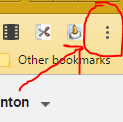








Comments
Post a Comment