AppSmash with Flippity + Jamboard to Create Interactive Activities (Crosswords, Word Search, and Word Scramble)
AppSmash with Flippity + Jamboard to Create Interactive Activities (Crosswords, Word Search, and Word Scramble)
While teaching some of my district elementary teachers about Jamboard two weeks ago, I got asked a very timely/relevant question; "How can my students complete an interactive word search?"
Answer: Set the background of a Jamboard with the screenshot of a word search.
But, where online can I add vocabulary words/clues, and have a program generate a word search, crossword puzzle, and/or word scramble for me?
Answer: Flippity.net! Literally, one of my favorite tools of all time!
Over 20+ interactive activities. Three of these activities aren't able to be used online, so they have to be printed off and used that way. However, you can follow these quick steps and have your students completing these three flippity activities virtually in no time!
AppSmash Steps:
- Go to Flippity.net and choose any one of the following activities: Word Search, Crossword Puzzle, or Word Scramble.
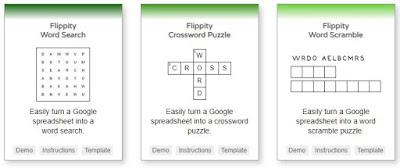
- Follow the provided instructions to add your vocabulary terms, clues, and more.
- Publish to the web, click on the link, and view your finished product.
- Now, take a screenshot of your finished word search, crossword puzzle, or word scramble, and save it as an image (JPEG or PNG)
- Open up a Jamboard in your Google Drive or by heading to jamboard.google.com
- At the top of your Jamboard, select background, and upload your image that will now be set as the unmovable background.
- Share with your students in the share settings, with the link, or via Google Classroom as a template.
- Students can now use the Jamboard pen to write all over their assignments.
Jamboard is great for adding backgrounds to, including:
- Word problems, math equations, sentences, reading passages, maps, grid paper, sorting activities, etc. Enjoy!!!
-

Comments
Post a Comment