Wakelet and Genially are two powerful tools that can be used together to create engaging and interactive content for your audience. In this blog post, we will guide you through the steps of integrating Wakelet and Genially, and provide you with some tips on how to make the most of this powerful combination.
First, let's start with a brief introduction to both Wakelet and Genially.
Wakelet is a content curation and management tool that allows users to save, organize, and share content from around the web. With Wakelet, you can create collections of articles, videos, images, and more, and share them with others.
Genially, on the other hand, is an interactive content creation tool that enables users to create engaging and visually stunning presentations, infographics, and animations. With Genially, you can add animations, interactivity, and multimedia content to your presentations, making them more engaging and memorable.
Now, let's look at how to integrate these two tools.
Step 1: Create a Wakelet collection
The first step is to create a Wakelet collection where you can save all the content you want to use in your Genially presentation. To create a collection, simply sign in to your Wakelet account, click on the "+" button, and select "Collection". Give your collection a title and description, and then start adding content. You can add content by pasting links or by using the Wakelet browser extension.
Step 2: Create a Genially presentation
Once you have your Wakelet collection ready, it's time to create your Genially presentation. To do this, sign in to your Genially account, click on the "+" button, and select the type of presentation you want to create. You can choose from a variety of templates, including infographics, animations, and presentations.
Step 3: Add Wakelet content to your Genially presentation
Now comes the fun part! To add content from your Wakelet collection to your Genially presentation, simply click on the "+" button in Genially and select "Web content". Then, paste the link to your Wakelet collection and select the content you want to use. You can add images, videos, or entire collections to your presentation.
Step 4: Customize your Genially presentation
With your Wakelet content added to your Genially presentation, it's time to start customizing. You can add animations, interactivity, and multimedia content to your presentation to make it more engaging and memorable. You can also add text, images, and other elements to give your presentation a unique look and feel.
Step 5: Share your Genially presentation
Once your Genially presentation is ready, it's time to share it with your audience. You can share your presentation on social media, embed it on your website, or send it directly to your audience. With the power of Wakelet and Genially combined, you can create engaging and interactive content that will captivate your audience and leave a lasting impression.
In conclusion, Wakelet and Genially are two powerful tools that can be used together to create engaging and interactive content for your audience. By following these simple steps, you can integrate Wakelet and Genially to create visually stunning presentations, infographics, and animations that will captivate your audience and leave a lasting impression. So what are you waiting for? Start exploring the possibilities of Wakelet and Genially today!
@bisdwiredteam Wakelet and Genially are the perfect pair ❤️ #appsmash #techtok #edutech #iteach #iteachsecondary #iteachelementary ♬ Make Your Own Kind Of Music - Mama Cass
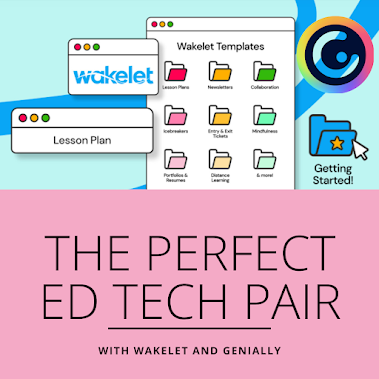
Comments
Post a Comment